Troubleshooting Guide
How to manually send or retrieve a failed submission from KoboCollect
When a submission from the phone fails, you'll need to troubleshoot the unsent survey and potentially submit it manually through an alternative method.
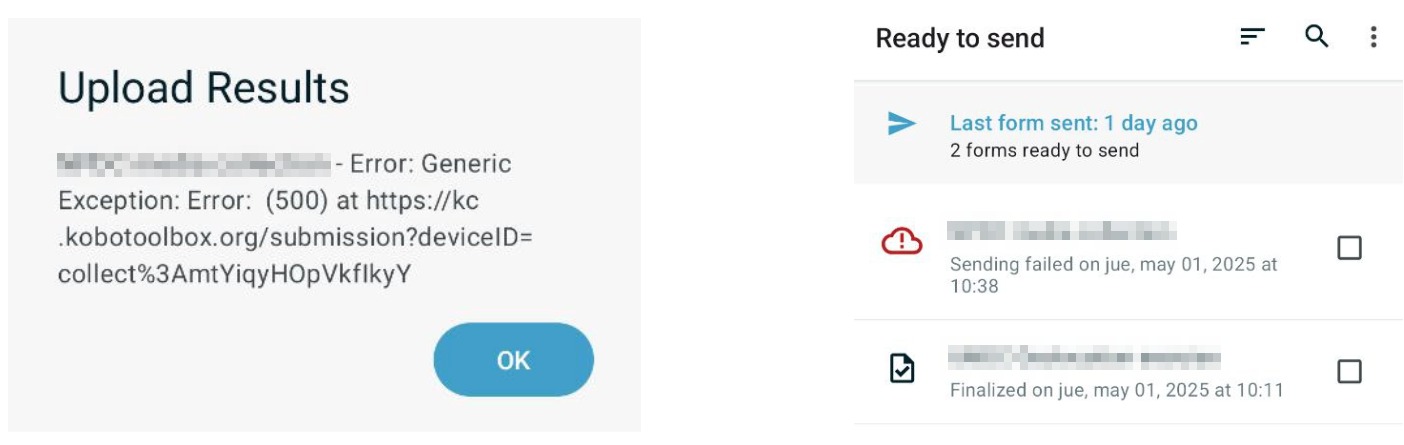 Submissions fail when the alert shown above appears on screen after attempting to submit a finalized submission.
Submissions fail when the alert shown above appears on screen after attempting to submit a finalized submission.
The failed submission will then appear on the "Ready to send" screen with a red cloud containing an exclamation mark, indicating there was an issue sending this form.
To manually send a failed submission, you will need:
- A computer
- The phone/tablet where the failed survey is stored
- A USB data cable compatible with your phone
- The following identifiers:
Project_hash: This is your user folder inside KoboToolbox. If you have multiple projects set up, you will have several folders. There's no way to identify them from the folder names alone, so you'll need to browse inside each folder to determine which one contains your project.Survey_id: This is the survey name combined with the date and time when the survey was completed
Follow these steps to retrieve and send the failed submission:
- Connect the phone to the computer using the USB cable
- A pop-up should appear on your phone's screen asking what type of connection you want. Select "File Transfer"
- On your computer, open the file manager, access the phone's storage, and navigate through the folders in this order:
Internal Storage -> Android -> data -> org.koboc.collect.android -> files -> projects -> <project_hash> -> instances -> <survey_id>(the survey_id folder will include a timestamp) - Copy the survey folder to your desktop
- Right-click on the folder and select "Compress" or "Create archive." A file with a
.zipextension will be created - Send this ZIP file through your agreed communication channel
If the pop-up in step 2 does not appear, or if your phone cannot connect to the computer for any reason, you can still retrieve project data from your phone using alternative methods. However, this process requires someone with technical experience who is comfortable using the command line and a tool called adb (Android Debug Bridge).